

Our world-class HubSpot onboarding, consulting, and training support has helped hundreds of clients achieve their business objectives ahead of schedule.
Get a custom theme on HubSpot CMS Hub developed by our world class HubSpot Developers.
We're known for building scalable automated systems inside of HubSpot using the power of Workflows, Ops Hub, and Third Party Tools.
Migration is a tricky process. We can help you with a seamless experience of switching from your current vendor to a new one.
Dynamic Content with HubDB
We're your agency’s secret weapon. Resell our services by 250%. Supercharge your HubSpot agency.
We’re a World-Class CMS team of
HubSpot-Certified and Full-Stack Developers.
AvantaHub is set to become the premier HubSpot partner for companies seeking to master their HubSpot instance.
AvantaHub could be your committed, world-class partner that is certified across the board and knows how to leverage the platform's more technical and nuanced capabilities.
Don’t miss our blog, where we cover HubSpot hacks to get the HubSpot gears running smoothly for you!
For years, we’ve been in the trenches with HubSpot . Our expertise lies in developing data-driven and growth driven HubSpot Instances.
After partnering with AvantaHub, Our clients successfully harmonized all Hubs - and you can hear from them directly!
Our team consists of World class engineers, artists, automation nerds, and just simply great people! We'd love to have you join our team. Look out for job openings in our company.
Zafar brings more than 12 years of digital strategy, account based marketing, marketing automation, growth marketing, production and sales experience.


Tejas heads the HubSpot CMS Dev Team. He is an expert in HubSpot front-end development with nearly 6 years of experience beneath his belt.


Saad brings 11 years of experience in the field of technology with core strengths in developing backend of Websites, Games, APIs and Mobile Apps


An award-winning customer centric creative designer focused on Visual design, Interfaces, Branding, and more.


Jaydip is a technical savvy for code, Ui/Ux design. He brings more than 3 years of professional experience in Hubspot CMS design & development.


Mayur is a Senior Developer with 3+ years of expertise in front-end development with specialties in HubSpot.


I'm a professional frontend developer, creating unique ways to implement my ideas into work.


Focused on making things each time better than before with my work experience.


I'm a professional UI/UX designer with 3+ years of experience. My design approach is to create unique solutions for every problem, based on the concept and the context.


Sahara is a project manager with over 4 years of experience bringing tech projects to life at agencies.


With over 5+ years in Operations, Rowena is obsessed with details, data, processes and bringing efficiency with teams and projects.


Experienced marketing and management professional with proven track record of supporting business operations to generate optimum revenue.


Devdeep is a certified Marketing Automation specialist with more than 10 HubSpot certifications. Experienced with all the tools in HubSpot in Marketing Hub, Sales Hub, Service Hub, and HubSpot CMS/COS for development.


HubSpot Implementation Specialist with 4+ years of experience helping companies grow and thrive with HubSpot.


I am a Hubspot Certified Developer, having 7+ experience in Website Implementation, Theme Customization, API Integration, Workflows, Custom work (Hubl, Hubdb). I am an Expert in designing, jQuery, API Integration, HTML/CSS, Hubspot Technical SEO.


I am a Hubspot Certified Developer, having 7+ experience in Website Implementation, Theme Customization, API Integration, Workflows, Custom work (Hubl, Hubdb). I am an Expert in designing, jQuery, API Integration, HTML/CSS, Hubspot Technical SEO.


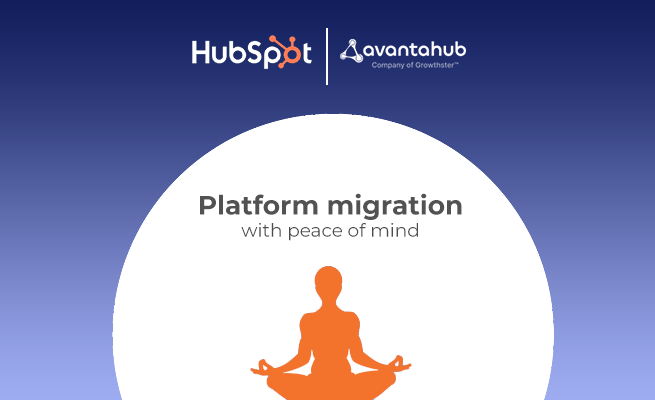
The first step in preparing for the migration should be to document and take an inventory of each asset that will be moved. We suggest making a Google Spreadsheet so that all parties involved can work together and add their own ideas to the document.
Users: To record which users and their teams and permissions should be added to HubSpot.
Properties: This will record which HubSpot property it will map to and which Marketo properties must be recreated in HubSpot:
Forms: Each form that will be migrated and the users to whom notifications should be sent should be documented on this tab. Also, indicate whether the fields on the form are required or hidden.
Lists: Note whether the list is active or static and ensure the list's name is linked to the actual list in Marketo. Marketo's folder structure can be replicated in HubSpot with the help of List Folders. Additionally, include any dependencies in the Dependencies column, such as workflows.
Workflows: The exact Marketo name and campaign should be in the Workflow Name and Campaign columns.
Email Formats: To track which Marketo email templates should be recreated in HubSpot's design manager.
Emails: This tab will record each email that should be repeated in HubSpot. It's useful to take note of the membership type and which layout the email should also involve here.
Templates for Landing Pages: In HubSpot's design manager, this tab will list which Marketo landing page templates should be recreated.
Landing Pages: Likewise with the Messages tab, this should report each point of arrival (and comparing Marketo connect) to be relocated into HubSpot.
Campaigns/Programs: The Campaign column on each of the other tabs is set up to pull in a list of campaigns from here.
Navigate to Settings > Account Setup > Account Defaults in HubSpot Account Setup to modify the account defaults. There are a few settings tabs here.
Global Portal Configuration's Security Tab offers account security options like enabling single sign-on (SSO), requiring two-factor authentication (FA), and viewing activity logs and history.
You can add a variety of brand logos (horizontal, vertical, icon-only, full-color, black-and-white, etc.) on the Branding tab. colors and themes for the brand will be used throughout the portal through a Brand Kit.
You can assign basic settings to all new users on the User Defaults tab.
The Currency tab is where you set the current exchange rate and define the currencies that your business accepts. When converting foreign currencies to the default currency equivalent, HubSpot will make use of the exchange rate.
Navigate to the Tracking Code section in the settings page's left-hand navigation:
The HubSpot tracking code is located here. This should be added to any external page you want HubSpot to monitor.
Include every domain you want to be tracked in this list.
Check that these two are on: If your domain is hosted externally, you need automatic cross-domain tracking. Traffic from those domains to a HubSpot-hosted domain will default to Direct if that is not turned on, removing the source data.
Additionally, bot filtering is naturally necessary. Feel free to alter the remaining ones as necessary for your setup.
The tab for Analytics Views: Here, you can add filters to reports so that only the data for that filter is shown instead of all domains in one view.
Global Email Settings Next, go to Marketing Email in the Tools section. This is where we'll set a few worldwide defaults for email showcasing, for example, membership types, tones, and footers.
Add every Marketo subscription type to this list in HubSpot. Before migrating emails, ensure that the subscription types for each marketing email are correctly defined.
Go to Settings - Data Management - Objects to see a list of the standard HubSpot object and any custom objects you might have created for the migration, such as contacts, businesses, deals, tickets, etc.
Since these objects have similar settings and views, we'll use the Contact object here because all the steps are the same.
If someone were to add a contact to HubSpot manually, you could customize the properties on the "Create Contact" form using the Setup tab.
You can add, remove, and require users to fill out properties here when manually adding a contact.
The sidebar contains a final global setting at the bottom. Click on Devices → Site → Spaces and URLs
This is likewise the segment you'll have to return to once the relocation is finished to arrange URL Sidetracks to guarantee old Marketo greeting pages will divert to their new renditions on HubSpot.
You must create a theme file and upload it to the Themes page under Settings - Tools - Website Themes before you can create templates for your website or landing page.
Go to Design Manager and have your developer convert the Marketo Landing Page Templates into HubSpot Templates after the theme has been customized (or uploaded).
Examples of Emails: Add custom modules created in Design Manager to the email, personalize the look and feel of your brand, and save the entire thing as its template for later use.
Head over to Marketing Email to begin. Click the button to make an email.
Asset Migration Now that the default settings and templates for your HubSpot portal have been set up, it's time to start the migration process.
Mapping and creating properties: Create and define which Marketo properties will map to which HubSpot properties as the first task.
Properties and Scoring: When creating properties, copy any Marketo Custom Objects currently in use as a HubSpot Custom Object, if necessary.
Once each default field has been mapped to its counterpart in HubSpot, it is time to develop custom properties that align with Marketo's specifications.
Lead Scoring: Lead scoring mechanisms in HubSpot and Marketo are vastly distinct. However, the primary distinction is that HubSpot does not support product-level scoring.
In HubSpot, everything else ought to be replicable.
Settings > Properties > Contact Properties > HubSpot Score is where you'll find the properties and scoring section of HubSpot.
All that is required is to incorporate Marketo's positive and negative scoring rules into the HubSpot Score property.
You should have selected the HubSpot email and landing page URLs in the Domains & URLs step above. Simply modify those DNS records if they match Marketo.
Redirects: It's time to map the old Marketo URLs to their HubSpot equivalents once the DNS records are live.
Users with a HubSpot Enterprise License should strongly consider setting up a sandbox and synchronizing all Production assets with the sandbox for thorough testing.
Migration can be tricky, and every step needs to be carefully executed for a successful platform migration.